
Charts and KPI Widgets
Display5 has a powerful built in chart rendering engine, which is an open source engine that provides compelling statistic rendering tools.
Pi Graph Widget
To add a Pi Chart, enter the values and labels for each Pi slice and then adjust the colors, labels, font sizes and chart size settings.
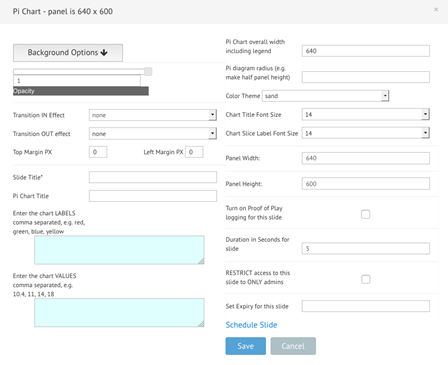
Give your chart a title, which will appear in the chart slide, enter the labels that you want to show for each slice - comma separated.Enter the values for each slice, comma separated (e.g. 123.12, 312,4, 244.22, 54).You can enter decimal point values if you wish as well. Then enter the overall width and select a scaling or Pi Diagram width as well as the color theme that you wish to use. Add a duration and optionally, schedule the slide.
You can also set the font sizes for both the title of the Pi chart, as well as the title for each slice. You will note that the labels will appear alongside each slice with the automatically calculated percentage as well.

3D Pi Graph Widget
To add a 3D Pi Chart, enter the values and labels for each Pi slice and then adjust the colors, labels, font sizes and chart size settings, as well as setting the angle of view of the chart itself.
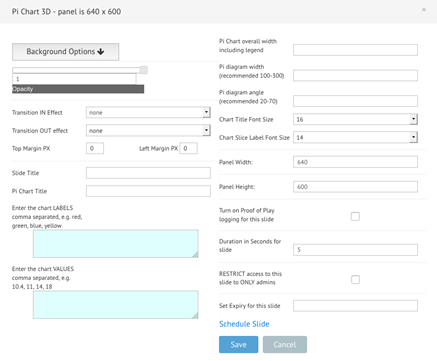
Give your chart a title which will appear in the chart slide, enter the labels that you want to show for each slice, comma separated.Then enter the values for each slice, comma separated (e.g. 123.12, 312,4, 244.22, 54).You can enter decimal point values if you wish as well. Then enter the overall width and select a scaling or 3D Pi diagram width as well as the color theme that you wish to use. Also now enter the angle of view (20 -70 degrees is recommended).Add a duration and optionally, schedule the slide.
You can also set the font sizes for both the title of the 3D Pi chart as well as the title for each slice. Note: the labels will appear alongside each slice with the percentage automatically calculated.
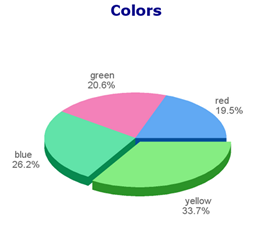
Bar Chart Widget
The "Bar Chart" widget is very similar to the Pi and 3D Pi widgets in that you can enter the values for each bar as well as their labels as comma separated values.

You will also need to enter:
1. The width and height of the bar
2. The labels of the X axis and Y axis
3. Any text you like for these labels
4. Specify the font sizes for the x axis labels and y axis labels
5. Duration
6. Background colour
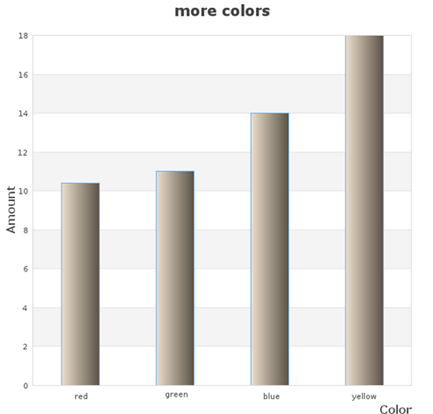
The resultant bar chart will adjust to fill the entire width of the panel and has preset color formatting for the bars.